BLIIoT OPC UA IoT Gateway BL110 Application 55--How to Configure the Collection of OPC UA Data and Upload to Various Platforms
Below is only the introduction to cloud connection configuration
OPC UA Configuration
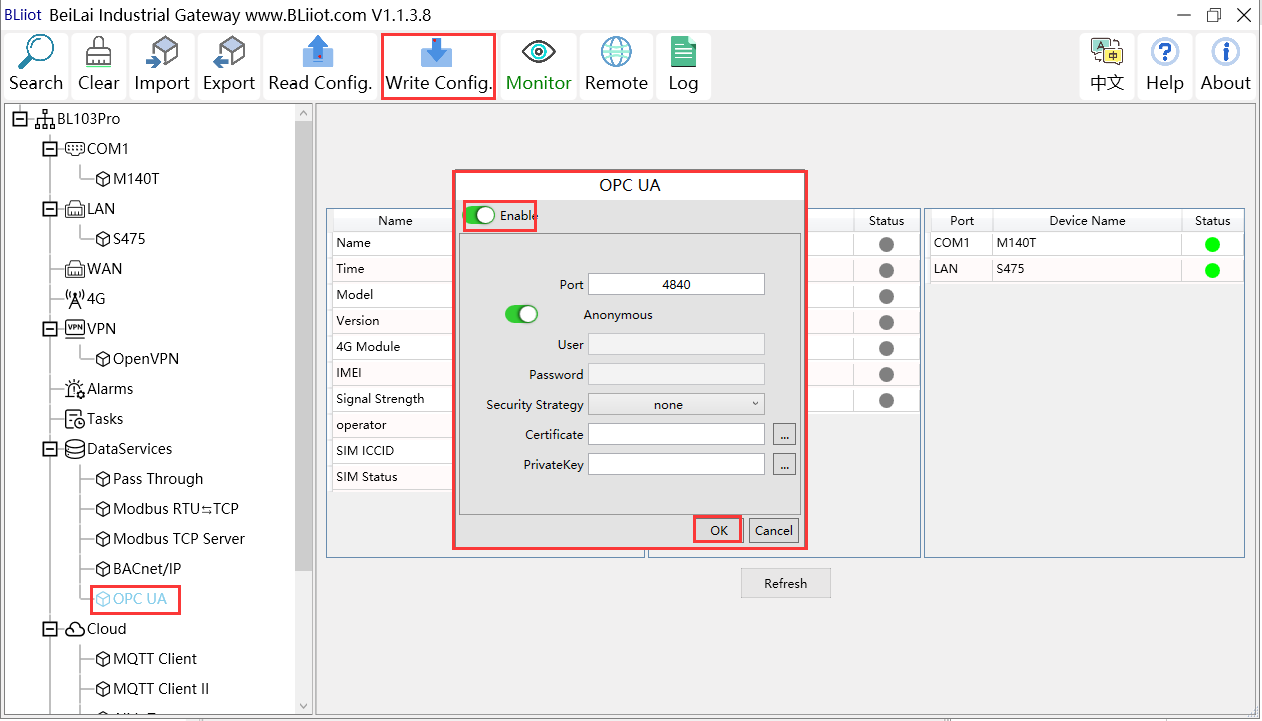
(1) Double click OPC UA to enter configuration box
(2) Click Enable to enable(green color) OPC UA. Default is disabled(gray color).
(3) Port: OPC UA Port, default is 4840
(4) Anonymous: If enabled, OPC UA can be connected without ID and password
(5) User, Password: only to be set when anonymous is disabled
(6) Security Policy: Select connection encryption policy(This example is connecting without encryption, thus select None)
(7) Certificate, PrivateKey: This example is connecting without encryption, then it’s not necessary to upload certificate and privatekey.
(8) Click OK to confirm OPC UA configuration
(9) Click Write Configuration. Gateway will restart automatically. After device restarting, OPC UA is configured successfully.
View and Send Command with UaExpert
BL110 provides data as OPC UA server. Below is the example of collecting BL110 data with UaExpert(OPC UA Client). Connecting UaExpert with BL110 OPC UA server. Datapoint will be generated automatically. Datapoint names are the same as variable names in configuration software. Node id Consists of the device name on the configuration software and the device's data point label.
Sending command from cloud to control device remotely.Double click datapoint value, input value and press enter to confirm it.















